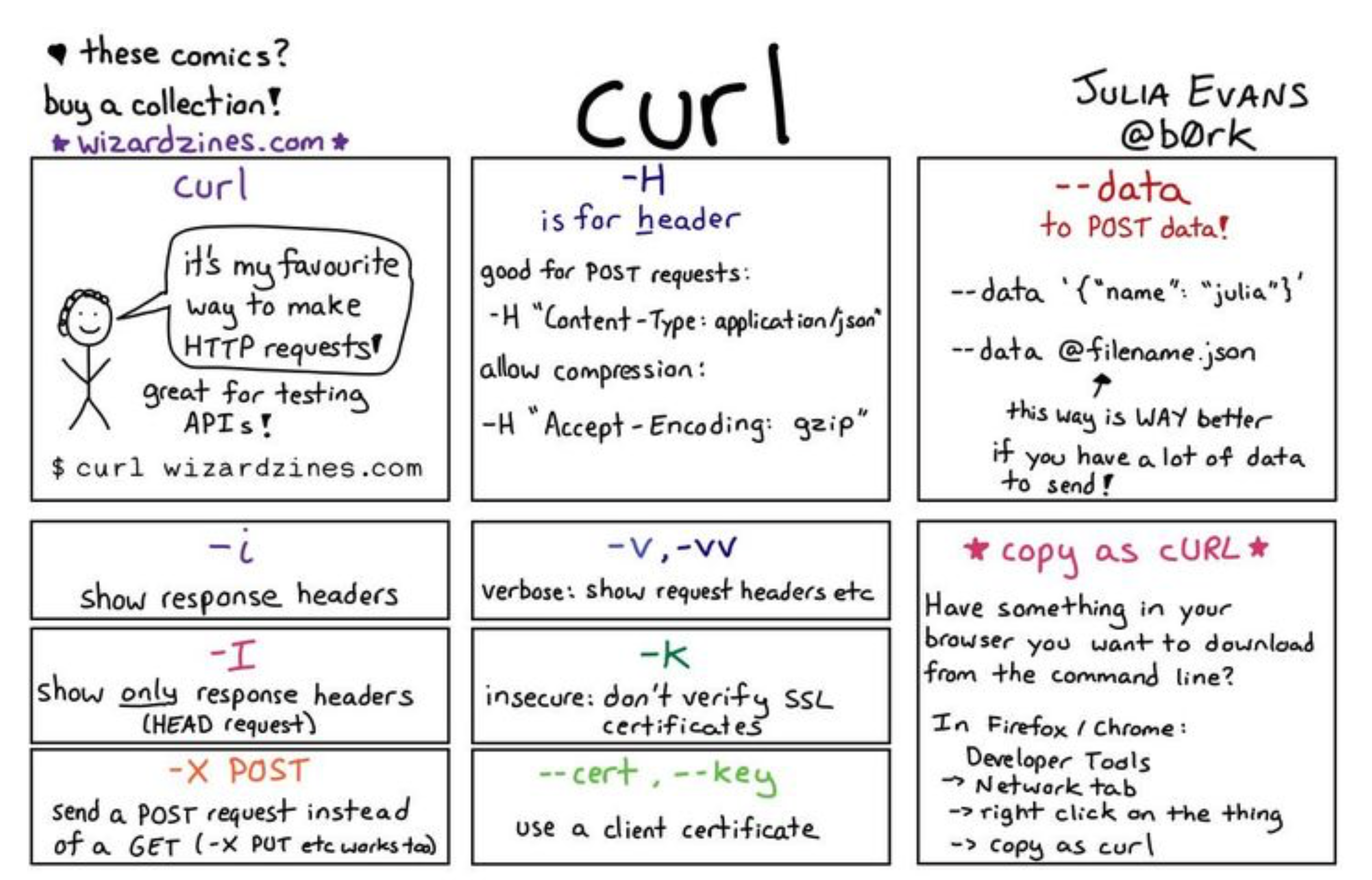- A+
curl
curl是一个非常实用的、用来与服务器之间传输数据的工具;支持的协议包括 (DICT, FILE, FTP, FTPS, GOPHER, HTTP, HTTPS, IMAP, IMAPS, LDAP, LDAPS, POP3, POP3S, RTMP, RTSP, SCP, SFTP, SMTP, SMTPS, TELNET and TFTP),curl设计为无用户交互下完成工作;curl提供了一大堆非常有用的功能,包括代理访问、用户认证、ftp上传下载、HTTP POST、SSL连接、cookie支持、断点续传...。
curl,全称CommandLine URL 或 CommandLine Uniform Resource Locator,顾名思义,curl命令是在命令行方式下工作,利用URL的语法进行数据的传输或者文件的传输。
这个命令行工具现在多用于Unix和Linux操作系统,是一个开源的工具,功能十分强大。
下面是crul的官方网站,我们可以该网站获取该工具的最新版本,还有最全面的使用方法。
https://curl.haxx.se/
从官网我们可以知道,该工具支持以下30多种类型的传输方式,这当中包含多种协议。
命令语法
> curl (选项)(参数) 命令选项
| 参数组 | 参数 | 描述 |
|---|---|---|
| url | url | 需要抓取的一到多个URLs; 多个下面通配符的方式: 1、http://{www,ftp,mail}.aiezu.com; 2、http://aiezu.com/images/[001-999].jpg; 3、http://aiezu.com/images/[1-999].html; 4、ftp://aiezu.com/file[a-z].txt |
| 请 求 头 | -H "name: value" --header "name: value" | (HTTP)添加一个http header(http请求头); |
| -H "name:" --header "name:" | (HTTP)移除一个http header(http请求头); | |
| -A "string" --user-agent "string" 【参考】 | (HTTP)设置Http请求头“User-Agent”,服务器通过“User-Agent”可以判断客户端使用的浏览器名称和操作系统类型,伪造此参数能导致服务器做出错误判断。 也可以使用“-H”, “--header option”设置此选项; | |
| -e |
(HTTP)设置访问时的来源页面,告诉http服务从哪个页面进入到此页面; -e "aiezu.com"相当于“-H "Referer: www.qq.com"”; | |
| 响 应 头 | -I --head | (HTTP)只输出HTTP-header,不获取内容(HTTP/FTP/FILE)。 用于HTTP服务时,获取页面的http头; (如:curl -I http://aiezu.com) 用于FTP/FILE时,将会获取文件大小、最后修改时间; (如:curl -I file://test.txt) |
| -i --include | (HTTP)输出HTTP头和返回内容; | |
| -D |
(HTTP)转储http响应头到指定文件; | |
| cookie | -b name=data --cookie name=data 【参考】 | (HTTP)发送cookie数据到HTTP服务器,数据格式为:"NAME1=VALUE1; NAME2=VALUE2"; 如果行中没有“=”,将把参数值当作cookie文件名; 这个cookie数据可以是由服务器的http响应头“Set-Cookie:”行发送过来的; |
| -c filename --cookie-jar file name 【参考】 | (HTTP)完成操作后将服务器返回的cookies保存到指定的文件; 指定参数值为“-”将定向到标准输出“如控制台”; | |
| -j --junk-session-cookies | (HTTP)告诉curl放弃所有的"session cookies"; 相当于重启浏览器; | |
| 代理 | -x host:port -x [protocol://[user:pwd@]host[:port] --proxy [protocol://[user:pwd@]host[:port] 【参考】 | 使用HTTP代理访问;如果未指定端口,默认使用8080端口; protocol默认为http_proxy,其他可能的值包括: http_proxy、HTTPS_PROXY、socks4、socks4a、socks5; 如: --proxy 8.8.8.8:8080; -x "http_proxy://aiezu:123@aiezu.com:80" |
| -p --proxytunnel | 将“-x”参数的代理,作为通道的方式去代理非HTTP协议,如ftp; | |
| --socks4 <host[:port]> --socks4a <host[:port]> --socks5 <host[:port]> 【参考】 | 使用SOCKS4代理; 使用SOCKS4A代理; 使用SOCKS5代理; 此参数会覆盖“-x”参数; | |
| --proxy-anyauth --proxy-basic --proxy-diges --proxy-negotiate --proxy-ntlm | http代理认证方式,参考: --anyauth --basic --diges --negotiate --ntlm | |
| -U user:password --proxy-user user:password | 设置代理的用户名和密码; | |
| 数据 传输 | -G --get 【参考】 | 如果使用了此参数,“-d/”、“--data”、“--data-binary”参数设置的数据,讲附加在url上,以GET的方式请求; |
| -d @file -d "string" --data "string" --data-ascii "string" --data-binary "string" --data-urlencode "string" 【参考】 | (HTTP)使用HTTP POST方式发送“key/value对”数据,相当于浏览器表单属性(method="POST",enctype="application/x-www-form-urlencoded") -d,--data:HTTP方式POST数据; --data-ascii:HTTP方式POST ascii数据; --data-binary:HTTP方式POST二进制数据; --data-urlencode:HTTP方式POST数据(进行urlencode); 如果数据以“@”开头,后紧跟一个文件,将post文件内的内容; | |
| -F name=@file -F name=<file -F name=content --form name=content 【参考】 | (HTTP)使用HTTP POST方式发送类似“表单字段”的多类型数据,相当于同时设置浏览器表单属性(method="POST",enctype="multipart/form-data"),可以使用此参数上传二进制文件。 如果字段内容以“@”开头,剩下的部分应该是文件名,curl将会上传此文件,如: curl -F "pic=@pic.jpg" http://aiezu.com; curl -F "page=@a.html;type=text/html" http://aiezu.com curl -F "page=@/tmp/a;filename=a.txt" http://aiezu.com 如果字段内容以“<”开头,剩下的部分应该是文件名,curl将从文件中获取作为此字段的值,如:curl -F "text=<text.txt" http://aiezu.com; | |
| --form-string <key=value> | (HTTP)类似于“--form”,但是“@”、“<”无特殊含义; | |
| -T file --upload-file file | 通过“put”的方式将文件传输到远程网址; 选项参数只使用字符"-",将通过stdin读入文件内容; 如: cat test.txt|curl "http://aiezu.com/a.php" -T - curl "http://aiezu.com/a.php" -T - <test.txt 此参数也可以使用通配符: curl -T "{file1,file2}" http://aiezu.com curl -T "img[1-1000].png" http://aiezu.com | |
| 断点 续传 | -C |
断点续转,从文件头的指定位置开始继续下载/上传; offset续传开始的位置,如果offset值为“-”,curl会自动从文件中识别起始位置开始传输; |
| -r |
(HTTP/FTP/SFTP/FILE) 只传输内容的指定部分: 0-499:最前面500字节; -500:最后面500字节; 9500-:最前面9500字节; 0-0,-1:最前面和最后面的1字节; 100-199,500-599:两个100字节; | |
| 认证 | --basic | (HTTP)告诉curl使用HTTP Basic authentication(HTTP协议时),这是默认认证方式; |
| --ntlm | (HTTP)使用NTLM身份验证方式,用于HTTP协议; 一般用于IIS使用NTLM的网站; | |
| --digest | (HTTP)使用HTTP Digest authentication加密,用于HTTP协议; 配合“-u/--user”选项,防止密码使用明文方式发送; | |
| --negotiate | (HTTP)使用GSS-Negotiate authentication方式,用于HTTP协议; 它主要目的是为它的主要目的是为kerberos5认证提供支持支持; | |
| --anyauth | (HTTP)告诉curl自动选择合适的身份认证方法,并选用最安全的方式; | |
| -u user:password --user user:password | 使用用户名、密码认证,此参数会覆盖“-n”、“--netrc”和“--netrc-optional”选项; 如果你只提供用户名,curl将要求你输入密码; 如果你使用“SSPI”开启的curl库做“NTLM”认证,可以使用不含用户名密码的“-u:”选项,强制curl使用当前登录的用户名密码进行认证; 此参数相当于设置http头“Authorization:”; | |
| 证书 | -E <证书[:密码]> --cert <证书[:密码]> | (SSL)指定“PEM”格式的证书文件和证书密码; |
| --cert-type |
(SSL)告诉curl所提供证书的类型:PEM、DER、ENG等; 默认为“PEM”; | |
| --cacert <CA证书> | (SSL)告诉curl所以指定的CA证书文件,必须是“PEM”格式; | |
| --capath <CA证书路径> | (SSL)告诉curl所以指定目录下的CA证书用来验证; 这些证书必须是“PEM”格式; | |
| --crlfile |
(HTTPS/FTPS)提供一个PEM格式的文件,用于指定被吊销的证书列表; | |
| -k --insecure | (SSL)设置此选项将允许使用无证书的不安全SSL进行连接和传输。 | |
| SSL 其他 | --ciphers |
(SSL)指定SSL要使用的加密方式;如:“aes_256_sha_256”; |
| --engine |
设置一个OpenSSL加密引擎用于加密操作; 使用“curl --engine list”查看支持的加密引擎列表; | |
| --random-file | (SSL)指定包含随机数据的文件路径名;数据是用来为SSL连接产生随机种子为; | |
| --egd-file |
(SSL)为随机种子生成器EGD(Entropy Gathering Daemon socket)指定的路径名; | |
| -1/--tlsv1 --tlsv1.0 --tlsv1.1 --tlsv1.2 -2/--sslv2 -3/--sslv3 | (SSL)使用TLS版本2与远程服务器通讯; (SSL)使用TLS 1.0版本与远程服务器通讯; (SSL)使用TLS 1.1版本与远程服务器通讯; (SSL)使用TLS 1.2版本与远程服务器通讯; (SSL)使用SSL版本2与远程服务器通讯; (SSL)使用SSL版本3与远程服务器通讯; | |
| 私钥 公钥 | --key |
(SSL/SSH)指定一个私钥文件名;为指定时自动尝试使用下面文件:“/.ssh/id_rsa”、“/.ssh/id_dsa”、“./id_rsa'”、 “./id_dsa”; |
| --key-type |
(SSL)指定私钥文件类型,支持:DER、PEM、ENG,默认是PEM; | |
| --pass |
(SSL/SSH)指定私钥文件的密码; | |
| --pubkey |
(SSH)使用指定文件提供的您公钥; | |
| FTP | -P --ftp-port <接口> | (FTP)FTP主动模式时,设置一个地址等待服务器的连接,如: 网卡:eth1 IP:8.8.8.8 主机名:aiezu.com 可以加端口号:eth1:20000-21000; |
| --crlf | (FTP)上传时将换行符(LF)转换为回车换行(CRLF); | |
| --ftp-account [data] | (FTP)ftp帐号信息; | |
| --ftp-method [method] | (FTP)可选值:multicwd/nocwd/singlecwd; | |
| --ftp-pasv | (FTP)使用使用PASV(被动)/EPSV模式; | |
| --ftp-skip-pasv-ip | (FTP)使用PASV的时,跳过指定IP; | |
| --ftp-create-dirs | (FTP)上传时自动创建远程目录; | |
| -l --list-only | (FTP)列出ftp文件列表; | |
| -B --use-ascii | (FTP/LDAP)使用Ascii传输模式,用于FTP、LDAP;在ftp中相当与使用了“type=A;”模式。 | |
| --disable-epsv | (FTP)告诉curl在PASV(被动模式)时不要使用EPSV; | |
| --disable-eprt | (FTP)告诉curl在主动模式时禁用EPRT和LPRT; | |
| 限速 | --limit-rate |
限制curl使用的最大带宽;如果未指定单位,默认单位为“bytes/秒”,你也可以指定单位为“K”、“M”、“G”等单位,如:“--limit-rate 1m”为限制最大使用带宽为“1m字节/秒”; |
| -y --speed-time | If a download is slower than speed-limit bytes per second during a speed-time period, the download gets aborted. If speed-time is used, the default speed-limit will be 1 unless set with -Y. This option controls transfers and thus will not affect slow connects etc. If this is a concern for you, try the --connect-timeout option. | |
| -Y --speed-limit |
If a download is slower than this given speed (in bytes per second) for speed-time seconds it gets aborted. speed-time is set with -y and is 30 if not set. | |
| 其他 选项 | -0/--http1.0 | (HTTP) 强制curl使用HTTP 1.0而不是使用默认的HTTP 1.1; |
| --interface |
使用指定的网卡接口访问; curl --interface eth0 http://aiezu.com curl --interface 10.0.0.101 http://aiezu.com | |
| -X |
(HTTP)指定与服务器通信使用的请求方法,如:GET、PUT、POST、DELETE等,默认GET; | |
| --keepalive-time |
设置keepalive时间 | |
| --no-keepalive | 关闭keepalive功能; | |
| --no-buffer | 禁用对输出流缓冲; | |
| --buffer | 启用输出流缓冲; | |
| -L --location | (HTTP/HTTPS)追随http响应头“Location:”定向到跳转后的页面; (在http响应码为3XX时使用,如301跳转、302跳转) | |
| --location-trusted | (HTTP/HTTPS)同“--location”,但跳转后会发送跳转前的用户名和密码; | |
| --compressed | (HTTP)请求对返回内容使用压缩算法进行压缩;curl支持对gzip压缩进行解压; | |
| --connect-timeout |
指定最大连接超时,单位“秒”; | |
| -m seconds --max-time seconds | 限制整个curl操作的最长时间,单位为秒; | |
| -s --silent | 安静模式。不要显示进度表或错误消息; | |
| -# --progress-bar | 显示进度条; | |
| 错误 选项 | -f --fail | (HTTP)连接失败时(400以上错误)不返回默认错误页面,而是返回一个curl错误码“22”; |
| --retry |
失败重试次数; 重试间隔时间; 最大重试时间; | |
| -S --show-error | 安静模式下显示错误信息; | |
| --stderr |
错误信息保存文件; | |
| 输出 | -o file --output file | 将返回内容输出到文件。 如果是用过通配符获取多个url,可以使用“#”后跟“数字序号”,curl会自动将它替换对应的关键词,如: curl "http://aiezu.com/{a,b}.txt" -o "#1.txt"; 将保存为:“a.txt”,“b.txt”; curl "http://aiezu.com/{a,b}_[1-3].txt" -o "#1#2.txt"; 将保存为:a1.txt、a2.txt、a3.txt、b1.txt、b2.txt、b3.txt 如果要根据规则创建保存目录,参考:“--create-dirs” 指定“-”将定向到标准输出“如控制台”; |
| -O --remote-name | 将返回内容输出到当前目录下,和url中文件名相同的文件中(不含目录); | |
| --create-dirs | 与“-o”参数配合使用,创建必要的本地目录层次结构 | |
| -w --write-out format | 操作完成后在返回信息尾部追加指定的内容;要追加的内容可以是一个字符串“string”、从文件中获取“@filename”、从标准输入中获取“@-” 格式参数中可以用%{variable_name} 方式使用响应信息的相关变量,如:%{content_type}、%{http_code}、%{local_ip}...,更多变量参考“man curl”获取; 格式参数可以使用“n”、“r”、“t”等转义字符; | |
| 调试 | --trace |
转储所有传入和传出的数据到文件,包括描述信息; 使用“-”作为文件名将输出发送到标准输出。 |
| --trace-ascii file | 转储所有传入和传出的数据到文件,包括描述信息,只转储ASCII部分,更容易阅读; 使用“-”作为文件名将输出发送到标准输出。 这个选项会覆盖之前使用的-v、 --verbose、 --trace-ascii选项; | |
| --trace-time | 转储文件中添加时间信息; | |
| -K --config |
从配置文件中读取参数,参考:http://curl.haxx.se/docs/ | |
| -v --verbose | 显示更详细的信息,调试时使用; | |
| 帮助 | -M --manual | 显示完整的帮助手册; |
| -h --help | linux curl用法帮助; |
-h 解释
| -a/--append | 上传文件时,附加到目标文件 |
|---|---|
| --anyauth | 可以使用“任何”身份验证方法 |
| --basic | 使用HTTP基本验证 |
| -B/--use-ascii | 使用ASCII文本传输 |
| -d/--data | HTTP POST方式传送数据 |
| --data-ascii | 以ascii的方式post数据 |
| --data-binary | 以二进制的方式post数据 |
| --negotiate | 使用HTTP身份验证 |
| --digest | 使用数字身份验证 |
| --disable-eprt | 禁止使用EPRT或LPRT |
| --disable-epsv | 禁止使用EPSV |
| --egd-file |
为随机数据(SSL)设置EGD socket路径 |
| --tcp-nodelay | 使用TCP_NODELAY选项 |
| -E/--cert <cert[:passwd]> | 客户端证书文件和密码 (SSL) |
| --cert-type |
证书文件类型 (DER/PEM/ENG) (SSL) |
| --key |
私钥文件名 (SSL) |
| --key-type |
私钥文件类型 (DER/PEM/ENG) (SSL) |
| --pass |
私钥密码 (SSL) |
| --engine |
加密引擎使用 (SSL). "--engine list" for list |
| --cacert |
CA证书 (SSL) |
| --capath |
CA目 (made using c_rehash) to verify peer against (SSL) |
| --ciphers |
SSL密码 |
| --compressed | 要求返回是压缩的形势 (using deflate or gzip) |
| --connect-timeout |
设置最大请求时间 |
| --create-dirs | 建立本地目录的目录层次结构 |
| --crlf | 上传是把LF转变成CRLF |
| --ftp-create-dirs | 如果远程目录不存在,创建远程目录 |
| --ftp-method [multicwd/nocwd/singlecwd] | 控制CWD的使用 |
| --ftp-pasv | 使用 PASV/EPSV 代替端口 |
| --ftp-skip-pasv-ip | 使用PASV的时候,忽略该IP地址 |
| --ftp-ssl | 尝试用 SSL/TLS 来进行ftp数据传输 |
| --ftp-ssl-reqd | 要求用 SSL/TLS 来进行ftp数据传输 |
| -F/--form <name=content> | 模拟http表单提交数据 |
| -form-string <name=string> | 模拟http表单提交数据 |
| -g/--globoff | 禁用网址序列和范围使用{}和[] |
| -G/--get | 以get的方式来发送数据 |
| -h/--help | 帮助 |
| -H/--header |
自定义头信息传递给服务器 |
| --ignore-content-length | 忽略的HTTP头信息的长度 |
| -i/--include | 输出时包括protocol头信息 |
| -I/--head | 只显示文档信息 |
| -j/--junk-session-cookies | 读取文件时忽略session cookie |
| --interface |
使用指定网络接口/地址 |
| --krb4 |
使用指定安全级别的krb4 |
| -k/--insecure | 允许不使用证书到SSL站点 |
| -K/--config | 指定的配置文件读取 |
| -l/--list-only | 列出ftp目录下的文件名称 |
| --limit-rate |
设置传输速度 |
| --local-port |
强制使用本地端口号 |
| -m/--max-time |
设置最大传输时间 |
| --max-redirs |
设置最大读取的目录数 |
| --max-filesize |
设置最大下载的文件总量 |
| -M/--manual | 显示全手动 |
| -n/--netrc | 从netrc文件中读取用户名和密码 |
| --netrc-optional | 使用 .netrc 或者 URL来覆盖-n |
| --ntlm | 使用 HTTP NTLM 身份验证 |
| -N/--no-buffer | 禁用缓冲输出 |
| -p/--proxytunnel | 使用HTTP代理 |
| --proxy-anyauth | 选择任一代理身份验证方法 |
| --proxy-basic | 在代理上使用基本身份验证 |
| --proxy-digest | 在代理上使用数字身份验证 |
| --proxy-ntlm | 在代理上使用ntlm身份验证 |
| -P/--ftp-port | 使用端口地址,而不是使用PASV |
| -Q/--quote |
文件传输前,发送命令到服务器 |
| --range-file | 读取(SSL)的随机文件 |
| -R/--remote-time | 在本地生成文件时,保留远程文件时间 |
| --retry |
传输出现问题时,重试的次数 |
| --retry-delay |
传输出现问题时,设置重试间隔时间 |
| --retry-max-time |
传输出现问题时,设置最大重试时间 |
| -S/--show-error | 显示错误 |
| --socks4 <host[:port]> | 用socks4代理给定主机和端口 |
| --socks5 <host[:port]> | 用socks5代理给定主机和端口 |
| -t/--telnet-option <OPT=val> | Telnet选项设置 |
| --trace |
对指定文件进行debug |
| --trace-ascii |
Like --跟踪但没有hex输出 |
| --trace-time | 跟踪/详细输出时,添加时间戳 |
| --url |
Spet URL to work with |
| -U/--proxy-user <user[:password]> | 设置代理用户名和密码 |
| -V/--version | 显示版本信息 |
| -X/--request |
指定什么命令 |
| -y/--speed-time | 放弃限速所要的时间。默认为30 |
| -Y/--speed-limit | 停止传输速度的限制,速度时间'秒 |
| -z/--time-cond | 传送时间设置 |
| -0/--http1.0 | 使用HTTP 1.0 |
| -1/--tlsv1 | 使用TLSv1(SSL) |
| -2/--sslv2 | 使用SSLv2的(SSL) |
| -3/--sslv3 | 使用的SSLv3(SSL) |
| --3p-quote | like -Q for the source URL for 3rd party transfer |
| --3p-url | 使用url,进行第三方传送 |
| --3p-user | 使用用户名和密码,进行第三方传送 |
| -4/--ipv4 | 使用IP4 |
| -6/--ipv6 | 使用IP6 |
linux错误代码
| 退出码 | 错误描述 |
|---|---|
| 1 | Unsupported protocol. This build of curl has no support for this protocol. |
| 2 | Failed to initialize. |
| 3 | URL malformed. The syntax was not correct. |
| 5 | Couldn't resolve proxy. The given proxy host could not be resolved. |
| 6 | Couldn't resolve host. The given remote host was not resolved. |
| 7 | Failed to connect to host. |
| 8 | FTP weird server reply. The server sent data curl couldn't parse. |
| 9 | FTP access denied. The server denied login or denied access to the particular resource or directory you wanted to reach. Most often you tried to change to a directory that doesn't exist on the server. |
| 11 | FTP weird PASS reply. Curl couldn't parse the reply sent to the PASS request. |
| 13 | FTP weird PASV reply, Curl couldn't parse the reply sent to the PASV request. |
| 14 | FTP weird 227 format. Curl couldn't parse the 227-line the server sent. |
| 15 | FTP can't get host. Couldn't resolve the host IP we got in the 227-line. |
| 17 | FTP couldn't set binary. Couldn't change transfer method to binary. |
| 18 | Partial file. Only a part of the file was transferred. |
| 19 | FTP couldn't download/access the given file, the RETR (or similar) command failed. |
| 21 | FTP quote error. A quote command returned error from the server. |
| 22 | HTTP page not retrieved. The requested url was not found or returned another error with the HTTP error code being 400 or above. This return code only appears if -f/--fail is used. |
| 23 | Write error. Curl couldn't write data to a local filesystem or similar. |
| 25 | FTP couldn't STOR file. The server denied the STOR operation, used for FTP uploading. |
| 26 | Read error. Various reading problems. |
| 27 | Out of memory. A memory allocation request failed. |
| 28 | Operation timeout. The specified time-out period was reached according to the conditions. |
| 30 | FTP PORT failed. The PORT command failed. Not all FTP servers support the PORT command, try doing a transfer using PASV instead! |
| 31 | FTP couldn't use REST. The REST command failed. This command is used for resumed FTP transfers. |
| 33 | HTTP range error. The range "command" didn't work. |
| 34 | HTTP post error. Internal post-request generation error. |
| 35 | SSL connect error. The SSL handshaking failed. |
| 36 | FTP bad download resume. Couldn't continue an earlier aborted download. |
| 37 | FILE couldn't read file. Failed to open the file. Permissions? |
| 38 | LDAP cannot bind. LDAP bind operation failed. |
| 39 | LDAP search failed. |
| 41 | Function not found. A required LDAP function was not found. |
| 42 | Aborted by callback. An application told curl to abort the operation. |
| 43 | Internal error. A function was called with a bad parameter. |
| 45 | Interface error. A specified outgoing interface could not be used. |
| 47 | Too many redirects. When following redirects, curl hit the maximum amount. |
| 48 | Unknown TELNET option specified. |
| 49 | Malformed telnet option. |
| 51 | The peer's SSL certificate or SSH MD5 fingerprint was not ok. |
| 52 | The server didn't reply anything, which here is considered an error. |
| 53 | SSL crypto engine not found. |
| 54 | Cannot set SSL crypto engine as default. |
| 55 | Failed sending network data. |
| 56 | Failure in receiving network data. |
| 58 | Problem with the local certificate. |
| 59 | Couldn't use specified SSL cipher. |
| 60 | Peer certificate cannot be authenticated with known CA certificates. |
| 61 | Unrecognized transfer encoding. |
| 62 | Invalid LDAP URL. |
| 63 | Maximum file size exceeded. |
| 64 | Requested FTP SSL level failed. |
| 65 | Sending the data requires a rewind that failed. |
| 66 | Failed to initialize SSL Engine. |
| 67 | The user name, password, or similar was not accepted and curl failed to log in. |
| 68 | File not found on TFTP server. |
| 69 | Permission problem on TFTP server. |
| 70 | Out of disk space on TFTP server. |
| 71 | Illegal TFTP operation. |
| 72 | Unknown TFTP transfer ID. |
| 73 | File already exists (TFTP). |
| 74 | No such user (TFTP). |
| 75 | Character conversion failed. |
| 76 | Character conversion functions required. |
| 77 | Problem with reading the SSL CA cert (path? access rights?). |
| 78 | The resource referenced in the URL does not exist. |
| 79 | An unspecified error occurred during the SSH session. |
| 80 | Failed to shut down the SSL connection. |
| 82 | Could not load CRL file, missing or wrong format (added in 7.19.0). |
| 83 | Issuer check failed (added in 7.19.0). |
| XX | More error codes will appear here in future releases. The existing ones are meant to never change. |
示例
下载文件
curl命令可以用来执行下载、发送各种HTTP请求,指定HTTP头部等操作。如果系统没有curl可以使用yum install curl安装,也可以下载安装。curl是将下载文件输出到stdout,将进度信息输出到stderr,不显示进度信息使用--silent选项。
curl URL --silent 这条命令是将下载文件输出到终端,所有下载的数据都被写入到stdout。
使用选项-O将下载的数据写入到文件,必须使用文件的绝对地址:

选项-o将下载数据写入到指定名称的文件中,并使用--progress显示进度条:

断点续传
curl能够从特定的文件偏移处继续下载,它可以通过指定一个便移量来下载部分文件:
curl URL/File -C 偏移量 偏移量是以字节为单位的整数,如果让curl自动推断出正确的续传位置使用-C -: curl -C -URL 使用curl设置参照页字符串
参照页是位于HTTP头部中的一个字符串,用来表示用户是从哪个页面到达当前页面的,如果用户点击网页A中的某个连接,那么用户就会跳转到B网页,网页B头部的参照页字符串就包含网页A的URL。
使用--referer选项指定参照页字符串:
curl --referer https://www.baidu.com https://www.coonote.com 用curl设置cookies
使用--cookie "COKKIES"选项来指定cookie,多个cookie使用分号分隔:
curl http://www.baidu.com --cookie "user=ivanlee;pass=123456" 
将cookie另存为一个文件,使用--cookie-jar选项:
curl URL --cookie-jar cookie_file 用curl设置用户代理字符串
有些网站访问会提示只能使用IE浏览器来访问,这是因为这些网站设置了检查用户代理,可以使用curl把用户代理设置为IE,这样就可以访问了。使用--user-agent或者-A选项:
curl URL --user-agent "Mozilla/5.0" curl URL -A "Mozilla/5.0" 
其他HTTP头部信息也可以使用curl来发送,使用-H"头部信息" 传递多个头部信息,例如:
curl -H "Host:www.baidu.com" -H "accept-language:zh-cn" URL 
curl的带宽控制和下载配额
使用--limit-rate限制curl的下载速度:
curl URL --limit-rate 50k 命令中用k(千字节)和m(兆字节)指定下载速度限制。
使用--max-filesize指定可下载的最大文件大小:
curl URL --max-filesize bytes 如果文件大小超出限制,命令则返回一个非0退出码,如果命令正常则返回0。
只打印响应头部信息
通过-I或者-head可以只打印出HTTP头部信息:

增加头部信息
有时需要在 http request 之中,自行增加一个头信息。--header 参数就可以起到这个作用。
$ curl --header "Content-Type:application/json" http://example.com 显示通信过程
-v 参数可以显示一次 http 通信的整个过程,包括端口连接和 http request 头信息。
ivanlee@ivanleedeMacBook-Pro ~ % curl -v http://www.jd.com * Trying 116.207.187.3:80... * Connected to www.jd.com (116.207.187.3) port 80 (#0) > GET / HTTP/1.1 > Host: www.jd.com > User-Agent: curl/7.79.1 > Accept: */* > * Mark bundle as not supporting multiuse < HTTP/1.1 302 Moved Temporarily < Server: nginx < Date: Fri, 27 May 2022 06:13:44 GMT < Content-Type: text/html < Content-Length: 138 < Connection: keep-alive < Location: https://www.jd.com/ < Timing-Allow-Origin: * < X-Trace: 302-1653632024641-0-0-0-0-0 < Strict-Transport-Security: max-age=3600 < <html> <head><title>302 Found</title></head> <body> <center><h1>302 Found</h1></center> <hr><center>nginx</center> </body> </html> * Connection #0 to host www.jd.com left intact http动词
curl 默认的 HTTP 动词是 GET,使用 -X 参数可以支持其他动词。
$ curl -X POST www.example.com $ curl -X DELETE www.example.com 下载资源
-O 大写字母O参数, 直接八寸资源到本地,有原文件名
ivanlee@ivanleedeMacBook-Pro ~ % curl -O http://hcdn1.luffycity.com/static/frontend/public_class/PY1@2x_1566529821.1110113.png % Total % Received % Xferd Average Speed Time Time Time Current Dload Upload Total Spent Left Speed 100 253 100 253 0 0 42 0 0:00:06 0:00:05 0:00:01 61 ivanlee@ivanleedeMacBook-Pro ~ % ls Applications (Parallels) GolandProjects PY1@2x_1566529821.1110113.png PycharmProjects configfile java_error_in_pycharm_13464.log 使用curl模拟post请求
> curl -d "param1=value1¶m2=value2" https://json.im/login > curl -d'login=rumenz&password=123' -X POST https://json.im/login > curl -d 'login=rumenz' -d 'password=123' -X POST https://json.im/login
--data-urlencode参数等同于-d,发送POST请求的数据体,区别在于会自动将发送的数据进行 URL 编码.
> curl --data-urlencode 'comment=hello world' https://json.im/login 上传文本文件
> curl -d '@data.txt' https://json.im/upload post json格式的数据
> curl -l -H 'Content-type: application/json' -X POST -d '{"rumenz":"123"}' https://json.im/123.json 向服务器发送 Cookie
> curl https://json.im --cookie "user=rumenz&pass=123456" Cookie写入到一个文件
> curl -c cookies.txt https://json.im 上传二进制文件
-F参数用来向服务器上传二进制文件。
> curl -F "file=@123.png" https://json.im/uploadfile 上面命令会给 HTTP 请求加上标头 Content-Type: multipart/form-data ,然后将文件123..png作为file字段上传。
-F参数可以指定MIME类型。
> curl -F 'file=@123.png;type=image/png' https://json.im/uploadfile 上面命令指定 MIME 类型为image/png,否则 curl 会把 MIME 类型设为 application/octet-stream。
-F参数也可以指定文件名。
> curl -F 'file=@123.png;filename=rumenz.png' https://json.im/uploadfile 上面命令中,原始文件名为
123.png,但是服务器接收到的文件名为rumenz.png。
请求跟随服务器的重定向
-L参数会让 HTTP 请求跟随服务器的重定向。curl 默认不跟随重定向。
> curl -L -d 'rumenz=123' https://json.im/ curl接口测试
curl 可以很方便地完成对 REST API 的调用场景,比如:设置 Header,指定 HTTP 请求方法,指定 HTTP 消息体,指定权限认证信息等。通过 -v 选项也能输出 REST 请求的所有返回信息。curl 功能很强大,有很多参数,这里列出 REST 测试常用的参数:
-X/--request [GET|POST|PUT|DELETE|…] 指定请求的 HTTP 方法 -H/--header 指定请求的 HTTP Header -d/--data 指定请求的 HTTP 消息体(Body) -v/--verbose 输出详细的返回信息 -u/--user 指定账号、密码 -b/--cookie 读取 cookie # 典型的测试命令为: curl -v -X POST -H "Content-Type: application/json" http://127.0.0.1:8080/user -d'{"username":"admin","password":"admin1234"}'... # 测试get请求 curl http://www.linuxidc.com/login.cgi?user=test001&password=123456 # 测试post请求 curl -d "user=nickwolfe&password=12345" http://www.linuxidc.com/login.cgi # 请求主体用json格式 curl -X POST -H 'content-type: application/json' -d @json文件绝对路径 URL curl -X POST -H 'content-type: application/json' -d 'json内容' URL # 请求主体用xml格式 curl -X POST -H 'content-type: application/xml' -d @xml文件绝对路径 URL curl -X POST -H 'content-type: application/xml' -d 'xml内容' URL # 发送post请求时需要使用-X选项,除了使用POST外,还可以使用http规范定义的其它请求谓词,如PUT,DELETE等 curl -XPOST url #发送post请求时,通常需要指定请求体数据。可以使用-d或--data来指定发送的请求体。 curl -XPOST -d "name=leo&age=12" url # 如果需要对请求数据进行urlencode,可以使用下面的方式: curl -XPOST --data-urlencode "name=leo&age=12" url # 此外发送post请求还可以有如下几种子选项: –data-raw –data-ascii –data-binary