- A+
所属分类:linux技术
LNMP是Linux+Nginx+Mysql+PHP所构建的一个动态开发环镜
我这里使用的系统是华为的OpenEnler系统,使用了Nginx1.12版本、Mysql8和PHP7.4
如果有出错的地方可能是作者没做到位,见谅
安装依赖包并安装nginx:
# mount /dev/cdrom /mnt/ #挂在磁盘 # dnf clean all #清理之前创建的缓存 # dnf makecache #创建新缓存 # dnf install nginx -y #安装nginx # dnf list all | grep nginx #查看安装的nginx # systemctl start nginx #启动nginx # systemctl enable nginx #设置开机自启动 # netstat -anlpt | grep nginx #查看nginx进程是否已启动

# firewall-cmd --permanent --add-service=http #防火墙永久放行http # firewall-cmd --reload #刷新规则 # firewall-cmd --list-all #查看防火墙
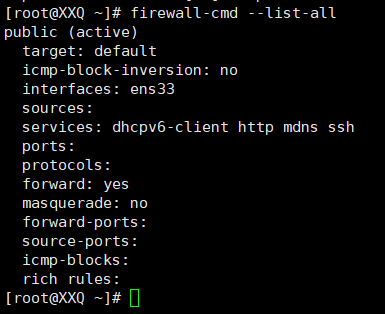
安装mysql:
# wget http://repo.mysql.com/mysql80-community-release-el8-4.noarch.rpm #下载mysql软件包 # rpm -ivh mysql80-community-release-el7-4.noarch.rpm #安装软件包 # dnf clean all # dnf makecache #创建新缓存 # dnf install mysql-community-server -y #安装mysql-server # chown -R mysql:mysql /var/lib/mysql # systemctl start mysqld #启动mysql服务 # systemctl enable mysqld #开机自启动

# firewall-cmd --permanent --add-port=3306/tcp #防火墙放行mysql的3306端口 # firewall-cmd --reload # firewall-cmd --list-all
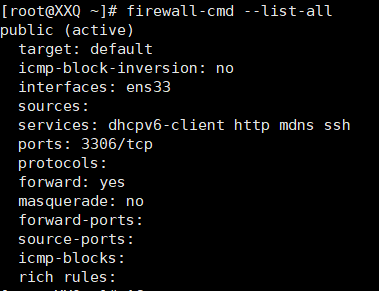
# grep "password" /var/log/mysqld.log #查看root用户的默认密码
可以看见图片中root@localhost后面的字符就是密码了
使用root用户进入到mysql中
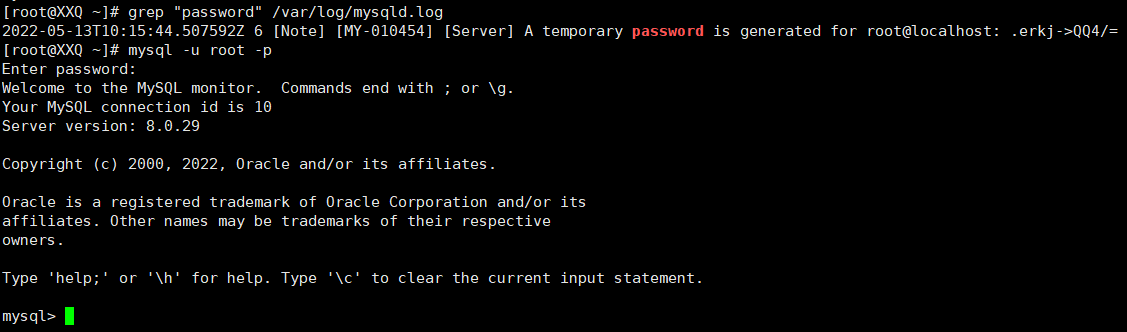
这里进入了之后需要重新设置root用户的密码(mysql是有密码复杂性要求的)

安装PHP:
# dnf -y install cmake libxml2 libxml2-devel openssl openssl-devel curl-devel libjpeg-devel libpng-devel freetype-devel libzip libzip-devel libsodium sqlite sqlite-devel oniguruma oniguruma-devel libwebp-devel # cd /usr/local # wget https://www.php.net/distributions/php-7.4.9.tar.gz # tar -xvf php-7.4.9.tar.gz # cd php-7.4.9 # ./configure --prefix=/usr/local/php7 --with-config-file-path=/usr/local/php7/etc --with-config-file-scan-dir=/usr/local/php7/etc/php.d --enable-mysqlnd --with-mysqli --with-pdo-mysql --enable-fpm --with-fpm-user=nginx --with-fpm-group=nginx --enable-gd --with-iconv --with-zlib --enable-xml --enable-shmop --enable-sysvsem --enable-inline-optimization --enable-mbregex --enable-mbstring --enable-ftp --with-openssl --enable-pcntl --enable-sockets --with-xmlrpc --with-zip --with-jpeg --with-webp --enable-soap --without-pear --with-gettext --enable-session --with-curl --with-freetype --enable-opcache --disable-fileinfo 配置安装参数,成功后有下图提示
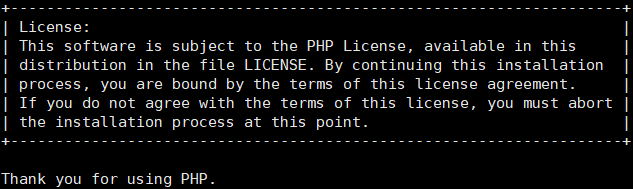
# make && make install #编译并安装 # ln -s /usr/local/php7/bin/php /usr/bin/php #创建链接 配置php-fpm开机启动 # cp php.ini-production /usr/local/php7/etc/php.ini # cd /usr/local/php7/etc/ # cp php-fpm.conf.default php-fpm.conf # cp php-fpm.d/www.conf.default php-fpm.d/www.conf # cp /usr/local/php-7.4.9/sapi/fpm/init.d.php-fpm /etc/init.d/php-fpm # chmod +x /etc/init.d/php-fpm # chkconfig --add php-fpm # chkconfig php-fpm on # systemctl start php-fpm
查看php-fpm的状态

为了使nginx能与PHP联动要对nginx的配置文件进行修改、添加内容
vi /etc/nginx/nginx.conf ### 配置文件的原内容 server { listen 80; listen [::]:80; server_name _; root /usr/share/nginx/html; # Load configuration files for the default server block. include /etc/nginx/default.d/*.conf; error_page 404 /404.html; location = /40x.html { } error_page 500 502 503 504 /50x.html; location = /50x.html { } } ### 修改并添加代码后的文件内容 server { listen 80; listen [::]:80; server_name 192.168.28.11; root /usr/share/nginx/html; # Load configuration files for the default server block. include /etc/nginx/default.d/*.conf; location / { index index.php index.html index.htm; } error_page 404 /404.html; location = /40x.html { } error_page 500 502 503 504 /50x.html; location = /50x.html { } location ~ .php$ { fastcgi_pass 127.0.0.1:9000; fastcgi_index index.php; fastcgi_param SCRIPT_FILENAME $document_root$fastcgi_script_name; include fastcgi_params; } :wq nginx -t #检查配置文件是否有误,无误重启nginx systemctl restart nginx

为了试验能不能联动,在nginx的html目录中添加info.php文件
vi /usr/share/nginx/html/info.php #文件添加以下内容 <?php phpinfo(); :wq
然后在你的浏览器上输入 http://ip地址/info.php
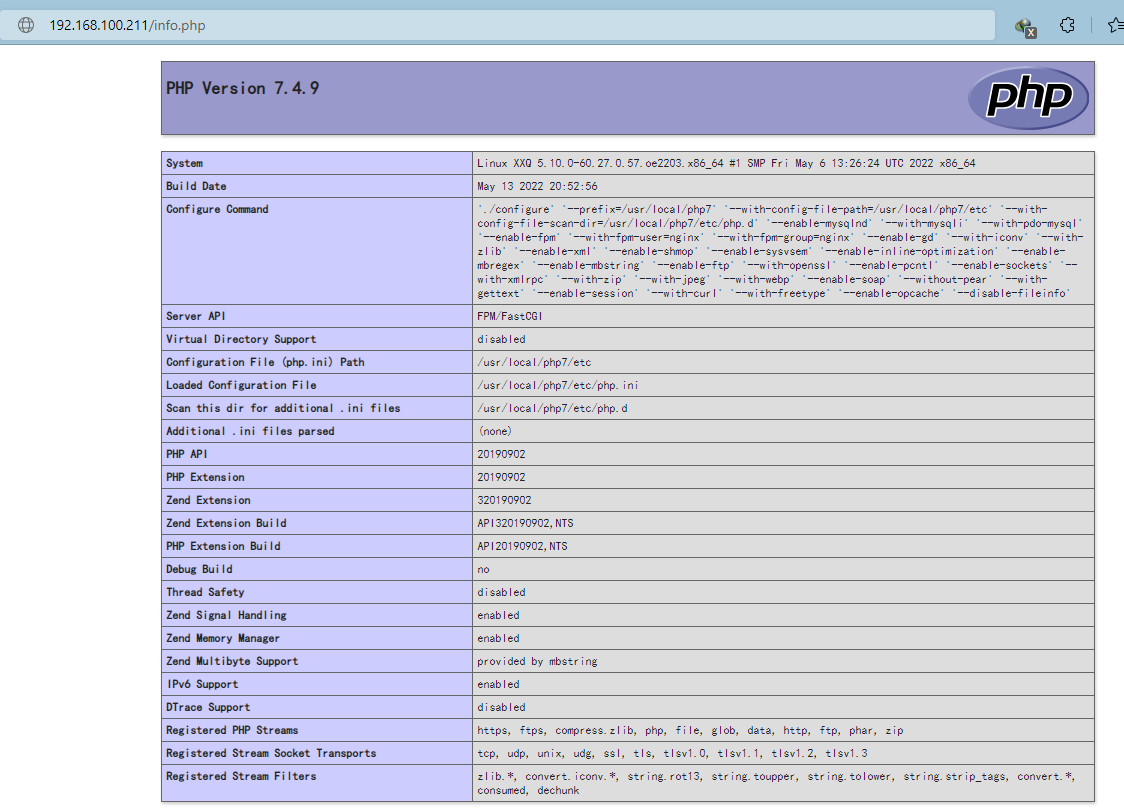
那么LNMP已经是成功部署了,可以开始搭建自己喜欢的网站




